You are at a fork in the road. Time to choose between doing things the old way or trying something new.
By Erik J. Heels
First published 12/1/2008; Law Practice magazine, “nothing.but.net” column; publisher: American Bar Association.
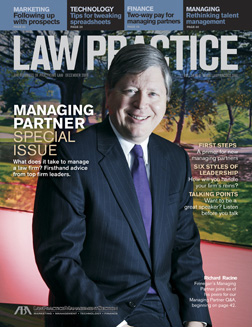
After I graduated from high school, my friend Jon and I flew across the Atlantic with our backpacks and traveled around Europe by train. I remember arriving in France, taking a bus to the Avenue des Champs-Élysées in Paris, looking at each other, and saying, “Now what?” A guidebook, a limited budget, and a sense of adventure was all that we needed for the summer of our lives. It was a fantastic experience.
In the age of the Internet, Google is my guidebook, and much of what Google offers is free. I’ve still got my sense of adventure, so I decided to try ten (count ’em, ten) new Google products for this article. And by “new” I mean a product or a feature of a product that I’d never used previously. Interestingly, I had to go to Wikipedia to find a comprehensive list of Google’s products. The Internet community does a better job documenting Google’s products than Google itself.
1. Google AdSense for Feeds. AdSense allows you to put ads on your website or blog and share in the revenue that Google generates from the ads. FeedBurner (which was acquired by Google in June 2007) is a hosting service (and more) for your feed. Google AdSense for Feeds combines FeedBurner’s feed outsourcing technology with Google’s advertising technology to allow bloggers to put AdSense ads into their blog feeds. Since most blogs are read in feed readers (like Google Reader) rather than in browsers, it makes sense to put the ads where the eyes are. Google AdSense for Feeds is an essential product for bloggers and publishers alike, because it forces them to think about the changing nature of content. It doesn’t matter where your content appears, it matters what you do with it. Because I had been using FeedBurner pre-Google, I had to migrate my feeds from FeedBurner to Google AdWords and then get AdSense for Feeds working. I’m curious to see how different ads for the same content perform on the web vs. in my feed.
2. Google Analytics provides statistics, but I had been using it inconsistently. I manage ten websites, four of which are WordPress-powered blogs. I used the Google Analyticator plugin to quickly enable Google Analytics on my blogs. And with Google product lines starting to blur a bit, Google Analytics is now able to provide stats on AdSense ads.
3. Gmail. I use the Google Apps version of Gmail and continue to try out new Gmail features from Google Labs, many of which implement some of the most wanted Gmail features. One of my favorites is the Forgotten Attachment Detector, which reminds you to attach a file to your email message.
4. Google Desktop (sometimes called Google Desktop Search or GDS) is great for indexing and searching your local computer. But can you use Google Desktop for a LAN search engine so that, for example, local users can search your intranet with Google? There are at least five ways to use Google Desktop as a LAN search engine.
- A first method involved setting up a Google Desktop search proxy, but that method was cumbersome.
- A second method, DNKA, is also a Google Desktop search proxy, but DNKA comes with a standard Windows installer. DNKA is beta software, and, unfortunately, it hasn’t keep up with the latest versions of Google Desktop. There are versions of Google Desktop and DNKA that work together, but when Google Desktop auto-updates, DNKA (and your LAN search engine) may break.
- A third method involves integrating the Google Desktop search proxy into your existing web server software and then using Greasemonkey (a Firefox-based scripting plugin) to make the rest work. The problem with this method is that it requires considerable configuration on the back-end and the Firefox browser on the front-end.
- A fourth method is Google’s Search Across Computers feature, which enables multiple computers to search the same content with Google Desktop. Unfortunately, Search Across Computers copies indexed files to Google’s servers, which is a huge privacy concern. Many commentators (including this one) recommend that anyone with sensitive information not use GDS Search Across Computers due to privacy concerns.
- A fifth method was staring me right in the face. It turns out that Google Desktop can index network drives directly, thereby eliminating the need for a proxy. First, I configured Google Desktop to include the “i:\” drive (our intranet) and exclude the “c:\” drive (my local hard disk). Next, I installed a Google Desktop plugin to index OpenOffice files. Finally, I had to turn off the scheduled task that automatically reboots my computer every day so I could let Google Desktop complete indexing the 60,000 files (30 GB) on my network drive. I’m thrilled with the results. Google Desktop is about ten times as fast as my old search engine, SWISH-E, and is much more accurate. The bonus is that I don’t have to choose between the two LAN search engines. I can leave SWISH-E and Google Desktop in place and have a belt-and-suspenders approach to my LAN search engine.
5. Google Book Search. I searched for Rick Klau in Google Book Search and found 45 books. I searched for Erik Heels in Google Book Search and found 29 books, including a law review article that I wrote in law school that I’d completely forgotten about. Practitioners can include links like these on their websites to highlight their publications to prospective clients.
6. Google Chrome. Yet another web browser. Chrome claims to import all of your settings from your existing browser (Firefox, in my case), including saved passwords. After installing Chrome, the first thing that I noticed was that my Yahoo! bookmark was missing from the toolbar. Hmm. So I decided to check for my other Yahoo! bookmarks, but I couldn’t figure out how to browse my bookmarks. Chrome’s user interface is minimal and confusing. There are no text menus, so familiar commands typically found under “File,” “Edit,” or “Help” menus are either missing or hard to find. I have thousands of bookmarks, but there is no apparent way to view them in a sidebar, a feature that is essential to my browsing experience. When I tried my link to Google Reader, I had to enter my username and password manually despite Chrome’s claim to have imported my saved passwords. I also didn’t see any way to extend Google Chrome, and this is one area in which Firefox excels. Firefox addons help make the browsing experience personal. At least for now, the Firefox community trumps the Google company in the battle of the browsers.
7. Picassa (the PC application) and Picasa Web Albums (the web service) are photo editing and sharing applications. (I think the product and the service should have different names.) After installation, Picasa wanted to scan for photos in either (1) all of my computer or (2) the “My Documents,” “My Pictures,” and “Desktop” folders. I wanted to choose (3) one test folder. But that wasn’t an option. It took a long time to finish scanning, and there was no progress bar to show how long it would take. After scanning was completed, I was presented with two menus labeled “Folders” and “Other Stuff.” If there was a way to figure out how many images got scanned/imported, it was not obvious. Under the “Tools” menu, there is a “Folder Manager” option that lets you select which folders to index and which to ignore. These options should be available when you start the application. When I was finally able to access my nine test photos, adding captions was painstakingly slow.
Next, I selected my nine test photos and clicked the “Upload” icon. I was prompted for my Google account username and password. Even though I already have a Google account, I had create a new account for Picasa. Then, even though I’m already using the PC software, I was prompted to download the PC software. It would be better to set up your Picasa Web Albums first before trying to upload from the Picasa PC application. You can make uploaded albums “public” or “unlisted” (which presumable means that the photos would be accessible only if you know the URL). My completed album lives at http://picasaweb.google.com/erikjheels/PhotosClocktowerplace and it’s OK. I will probably keep Picasa on my PC in order to browse work-related photos and images, but I’ll continue to use iPhoto on my Mac for serious photo management. Picasa feels like the beta software it is, but the price is right.
8. Google Image Labeler is a game that induces players to describe images in order to improve Google Image Search. Your goal is to come up with matching descriptions for photos with an anonymous partner within a minute or so. This was a fun and mildly addictive diversion.
9. Google Scholar is like Google Books except it also includes scholarly articles. Google Scholar found 56 articles mentioning Erik Heels (or various misspellings thereof, suggesting that some scholars are more scholarly than others).
10. Google News Archives. I searched Google News Archives for Erik Heels and found many articles that I’d forgotten about. I also found the 1994 article in The New York Times that helped launch my Internet-related career. What’s old is new again.
As we age, we have to choose between doing things like we’ve always done them or trying something new. When Jon and I backpacked across Europe, we tried lots of different things: our first bottles of wine, sleeping on the beach, running to catch a departing train, foreign food. We didn’t like everything that we tried, but we tried enough stuff so that we have lasting memories of a lot that was great. Life is an adventure that is meant to be lived. Are you at a fork in the road of your Internet adventure? If so, to paraphrase Yogi Bera, take it.


